Ippo is a WordPress theme built for interior designers and design agencies. This responsive theme is designed to support and enhance the beauty of your photos and gallery, successfully captivating site visitors’ attention.
Read how you can get the most out of the theme with the Ippo WordPress theme documentation.
Ippo WordPress theme documentation, step 1: Theme specifications
- Recommended logo size: 220x50px.
- Featured image width is 1200px.
- Single post and page content width: 760px.
Ippo WordPress theme documentation, step 2: Theme installation
The theme can be installed through the WordPress Admin panel.
- Log in to the WordPress Admin panel.
- Go to Appearance -> Themes.
- Click on the Add New button, at the top of the screen.
- In Add Themes screen, click on Upload Theme.
- Click on Choose theme, and then browse for theme file on your computer.
- Click on Install Now to start the install process.
- After the installation is done, click on Activate theme.
A detailed video for theme installation is available here: https://help.themeskingdom.com/how-to-install-and-setup-the-theme.
After activating the theme, you will be prompted to install the required plugins. Required plugins in the Ippo WordPress theme documentation are:
Ippo WordPress theme documentation, step 3: Theme setup
Ippo theme is set to display the latest posts on the homepage. To set your theme the same way we did in the demo, be sure to follow these steps:
- First, you will need to create several post categories. Categories will be used to group posts, and in the theme, you will use them in the navigation and to set the Featured Category Slider.
- When you are done with creating the categories, create several posts and associate them with different categories. Make sure to set the featured image for each post. Add tags to your posts – they are used in the tag cloud.
- Create several portfolio items, as well. Be sure to set featured images for each of the portfolio items.
- Now, you’ll need to create pages where your content will be displayed – create pages About, Contact, and Moodboard. About and Contact pages are using the Default page template, while Moodboard is using the Portfolio page template. Insert a contact form into the Contact page.
- Ippo theme is using Your latest post-reading settings, so you don’t need to change it.
- Go to Appearance -> Menus and create a new menu. Add Home as Custom Link to your homepage, all pages. Mark this menu as Primary.
- Create another menu – Social menu. Add links to your social profiles using the Custom Link. When you are done, mark this menu as Social.
- Crate the third menu with title Categories, and add all post categories to it. You will add this menu to the footer widgets.
- Finally, you’ll need to tweak a few things in the Customizer. Go to Appearance -> Customize:
- Site Identity: Set a logo and favicon for your site.
- Widgets:
- Sidebar: Add to sidebar a text widget with a short description of the site. Add Image widget where you can set your logo or profile image. Add the search widget, recent posts and tag cloud.
- Footer Widgets 1: Add three navigation menu widgets – select for them your Primary menu, Categories menu and Social menu. Note: If you add three navigation menu widgets to the footer widgets 1 area, they will be displayed inline. All other widgets will be stacked by default.
- Footer Widgets 2: Add a text widget with a short description.
- Footer widgets 3: Add a newsletter widget – we have used the MailChimp plugin for newsletters, but you can use some other.
- Header Settings: Enable the sticky header.
- Featured Slider: Enable featured slider. Set slider to full-width. Choose a post category from which the posts will be pulled and displayed in the featured slider. Set the number of posts.
- Layout settings: Set the blog layout into four columns.
- Paging Settings: Set paging to numbers paging.
- Portfolio Settings: Set portfolio layout to three columns, and enable portfolio filter on the portfolio archives pages.
Ippo WordPress theme documentation, step 4: The Customizer
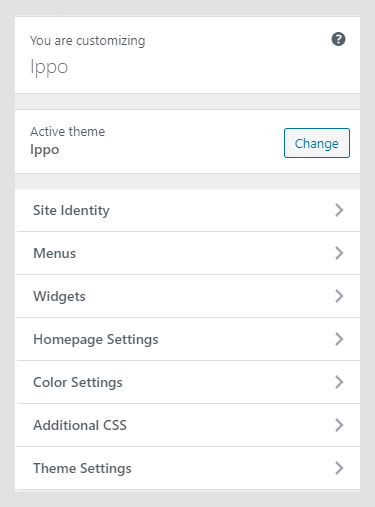
The Customizer is a great WordPress feature that allows you to customize the theme and set theme options. Theme specific settings:
Site Identity
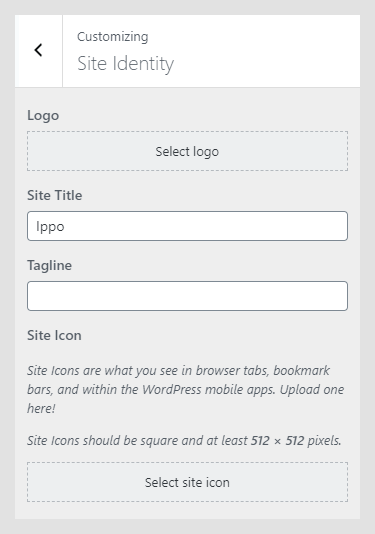
Site Identity in the Ippo WordPress theme documentation allows you to set your site title, tagline, and icon. The Site Title is the name of your site and it’s displayed in the header, where the logo is displayed. The Tagline is a short description or your motto, and it’s displayed just under the title. This setting is the same as in Settings -> General in the WordPress admin panel.
- Logo: Upload logo for your site. The logo should be in a PNG, or JPEG/JPG format.
- Site title: Name of your site.
- Tagline: Site punchline.
- Display Site Title and Tagline: If enabled, both Site Title and Tagline will be displayed. Tagline will be displayed under the title.
- Site Icon: The Site Icon is used as a browser and app icon for your site. Icons must be square, and at least 512px wide and tall.
Menus
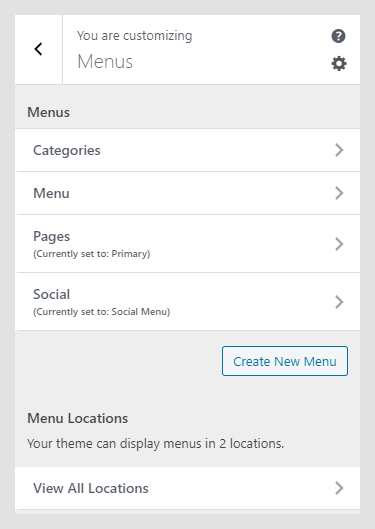
This option allows you to manage created menus quickly. You can select which created menu will be displayed as a Primary Menu or Footer Menu. If you need to manage actual menu items, you can do that in Appearance -> Menu.
Widgets
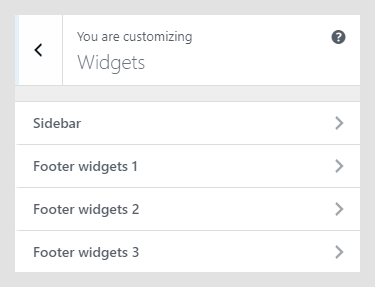
The Widgets section in the Ippo WordPress theme documentation allows you to manage widgets in widget areas quickly. This option allows you the same possibility as the Widgets option in the WordPress admin panel.
Homepage Settings
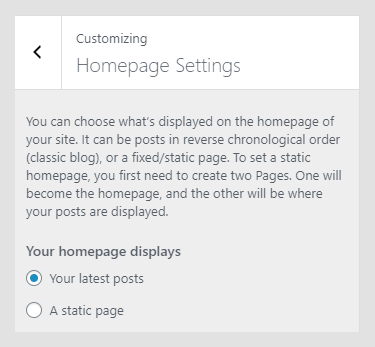
This option works the same way as Settings -> Reading. It allows you to set them to read the latest post or to use static pages for landing and blog pages.
Color Settings
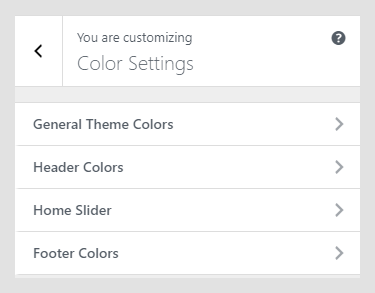
The Colors panel in the Ippo WordPress theme documentation allows you to set the color for different elements of the theme. Available subpanels:
- General Theme Colors: Global theme color settings for background, headings, paragraphs, etc.
- Header Colors: Colors used in the theme header – header background color, navigation links and such.
- Home Slider colors: Appearance colors for the home slider.
- Footer Colors: Color for footer elements – background, links, text, etc.
Additional CSS
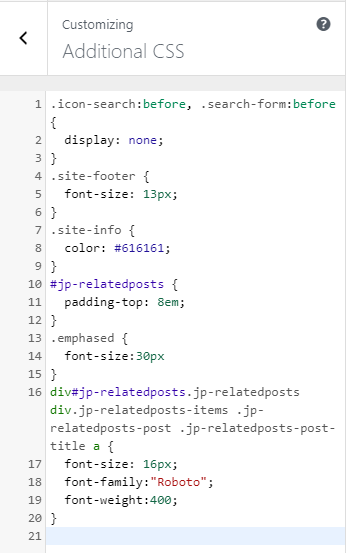
In the Additional CSS section, you can enter your custom CSS classes, so you don’t need to mess with original styles, or create a child theme. Of course, you should create a child theme if you plan to modify other files, as well.
Theme Settings
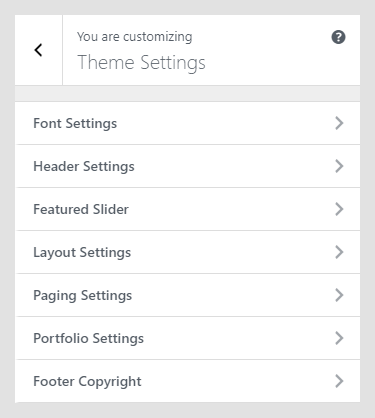
The Theme Settings panel contains theme-specific settings. Here you can customize theme appearance – featured slider, Instagram feed, footer and header settings, and to change layout appearance.
- Font Settings
- Header Settings
- Featured Slider
- Layout Settings
- Paging Settings
- Portfolio Settings
- Footer Copyright
Font Settings
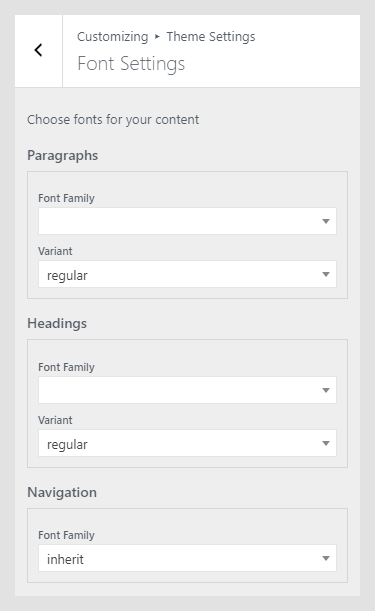
Font Settings in the Ippo WordPress theme documentation allow you to set the font family and font-weight for headings, paragraphs and navigation.
Header Settings
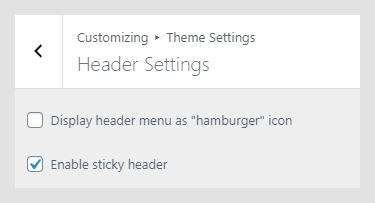
In the Header Settings panel, you can enable or disable the sticky header – if disabled, the header with navigation will scroll together with the page. The “hamburger” menu will hide navigation behind a button.
Featured Slider
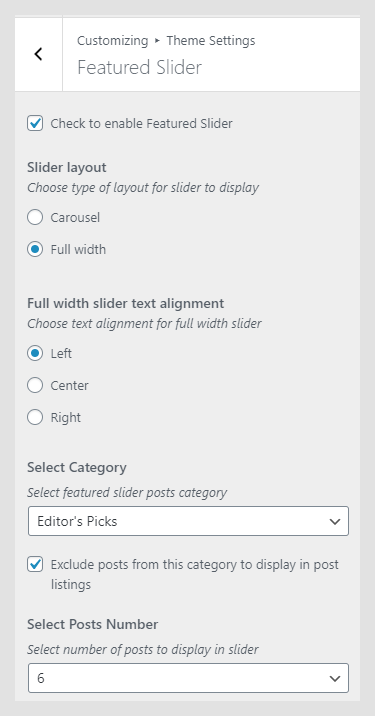
Featured slider in the Ippo theme is using featured images from posts, that are associated with the same category.
- Check to enable Featured Slider: If enabled, the slider will appear on the homepage. The slider will appear only if the theme is set to display latest posts on the homepage.
- Slider layout: Slider can be displayed in full-width, or as a carousel slider.
- Full-width slider text alignement: Text position on the full-width slider.
- Select Category: Only posts from the chosen category will be displayed in the slider.
- Exclude posts from this category to display in post listings: If enabled, posts that are displayed in the slider will not be displayed in posts listing. That way, posts will not be shown two times on the same page.
- Select Posts Number: The number of posts that will be displayed.
Setting up Featured content slider
The Featured content slider is displayed on the homepage, and setting up the slider is quite simple.
- Make sure that your theme reading settings are set to Your latest post.
- Create several posts and set featured images for each of the posts.
- Group the desired posts in the same category – e.g. “Featured”.
- Go to Appearance -> Customize and in Featured Content panel select the category that you have used for your posts.
Layout Settings
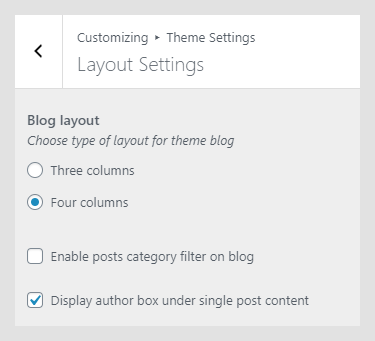
Here, you can control the appearance of the posts page.
- Blog layout: posts can be displayed in three or four columns.
- Enable posts category filter on the blog: If enabled, the category filter will appear before the posts listing. That way, site visitors can filter posts by the desired category easily.
- Display author box under single post content: If enabled, the author box will appear under the content area on the single post page.
Paging Settings
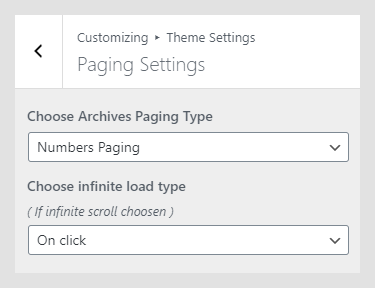
Paging on archives pages can be set to classic numeration or to infinite scroll. If the infinite scroll is chosen, it can be loaded by the button click or on a mouse scroll.
Portfolio Settings
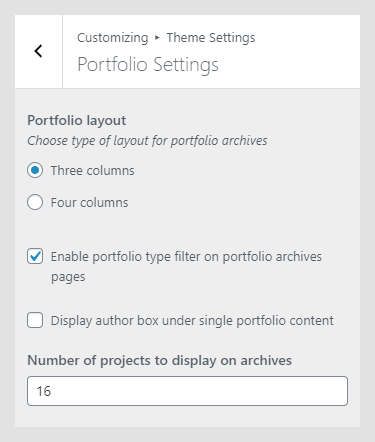
Here, you can control the appearance of the portfolios page.
- Portfolio layout: Portfolio items can be displayed in three or four columns.
- Enable portfolio category filter on archives: If enabled, the category filter will appear before the portfolio listing. That way site visitors can filter portfolio items by the desired category easily.
- Display author box under single post content: If enabled, the author box will appear under the content area on the single post page.
- Number of projects to display on archives: How many portfolio items will be displayed on the Portfolio page.
Footer Settings
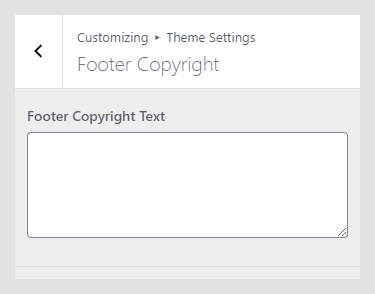
Footer Settings in the Ippo WordPress theme documentation field allows entering custom footer copyright information. If blank, default Themes Kingdom copyright will be displayed. You can use HTML to style footer content.
Ippo WordPress theme documentation, step 5: Theme specific features
Featured Image size and orientation
Theme detects image orientation and depending on the image – landscape or portrait, layout of the single post page will vary.
- Landscape: Landscape image will be displayed at the top of the single post page, with the post title under it.
- Portrait: Portrait image and post title will be displayed side by side. Please note that portrait images should note be large and that you should keep their width under 800px.
