Frequency is a unique portfolio and blog WordPress theme with a captivating design. The outstanding horizontal scroll on the homepage will make sure your site visitors’s jaws drop.
Learn how you can get the most out of the theme with the Frequency WordPress theme documentation.
Frequency WordPress theme documentation, step 1: Theme installation
The theme can be installed through the WordPress Admin panel.
- Log in to the WordPress Admin panel.
- Go to Appearance -> Themes.
- Click on the Add New button, at the top of the screen.
- In Add Themes screen, click on Upload Theme.
- Click on Choose theme, and then browse for theme file on your computer.
- Click on Install Now to start the install process.
- After the installation is done, click on Activate theme.
A detailed video for theme installation is available here: https://help.themeskingdom.com/how-to-install-and-setup-the-theme.
After activating the theme, you will be prompted to install the required plugins. Required plugins in the Frequency WordPress theme documentation are:
Frequency WordPress theme documentation, step 2: Theme demo
To set the theme as presented in our demo, you can import the demo file.
Frequency WordPress theme documentation, step 3: Theme setup
To set up the theme, please follow the next steps:
- Go to Posts -> Categories and create categories that you will use to organize your posts.
- Go to Posts -> Add New and create several posts. Be sure to set a featured image for each post. Associate the posts with the desired categories.
- Create several portfolio items – in Portfolio -> Add New. Group the projects in Project Types.
- Now, head to Pages -> Add New and create three new pages – About, Contact, and Projects. The About page is used to display short info about you. On the Contact page, a short intro text and a contact form will be displayed. Refer to the screenshot to see how we set our contact form.
The Projects page will display all portfolio items and is using the Portfolio page template. - Set up navigation – go to Appearance -> Menus. Create New menu, and add all pages to it.
- You are almost done – in Appearance -> Customize, you’ll need to set Site Identity and Layout.
- In the Site Identity panel, either set the desired logo or enter Site Title and Tagline.
- Under Theme Settings – > Blog Archive Settings set Layout Width to narrow.
- Be sure to set Theme Settings -> Portfolio Archive Settings to narrow, as well.
- In Theme Settings -> Menu Settings set to Hide the Display description next to the hamburger menu.
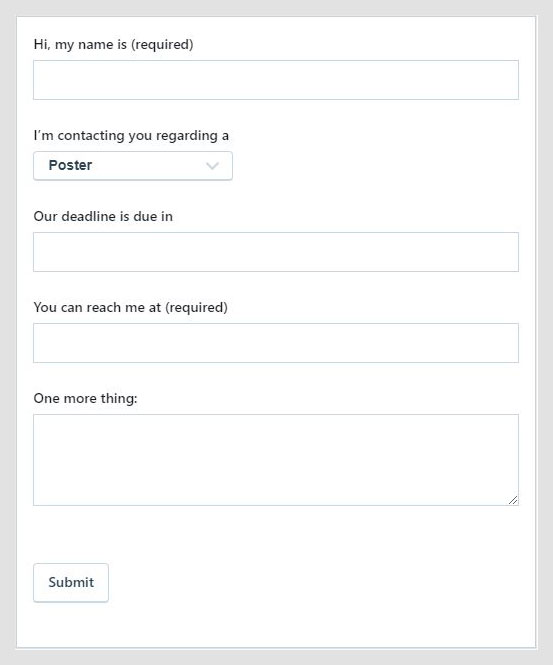
If you want to customize the theme a bit more and a personal touch to it, be sure to follow these steps:
The Customizer
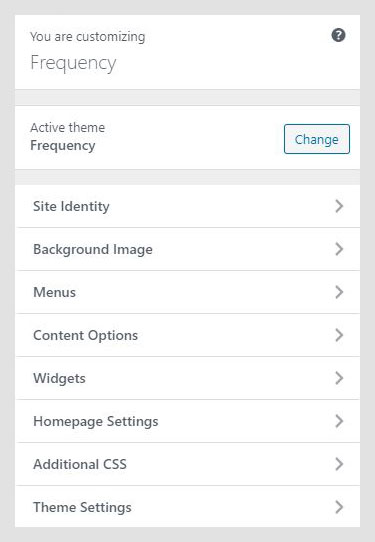
The Customizer in Frequency WordPress theme documentation is a great WordPress feature that allows you to customize the theme and set theme options.
- Site Identity
- Background Image
- Menus
- Content Options
- Widgets
- Homepage Settings
- Additional CSS
- Theme Settings
Site Identity
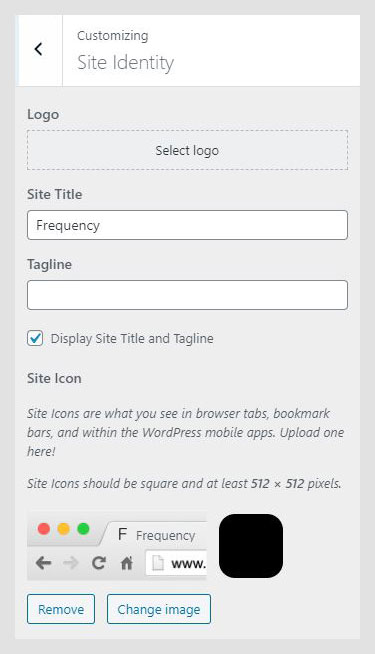
Site Identity allows you to set your site title, tagline, and icon. The Site Title is the name of your site and it’s displayed in the header, where the logo is displayed. The Tagline is a short description or your motto, and it’s displayed just under the title. This setting is the same as in Settings -> General in the WordPress admin panel.
- Logo: Upload logo for your site. The Logo should be in a PNG or JPEG/JPG format.
- Site title: Name of your site.
- Tagline: Site punchline.
- Display Site Title and Tagline: If enabled, both Site Title and Tagline will be displayed. The Tagline will be displayed under the title.
- Site Icon: The Site Icon is used as a browser and app icon for your site. Icons must be square, and at least 512px wide and tall.
Menus
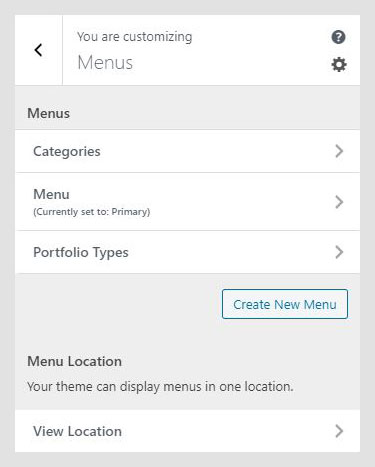
This option allows you to manage created menus quickly. You can select which created menu will be displayed as a Primary Menu or Footer Menu. If you need to manage actual menu items, you can do that in Appearance -> Menu.
Content Options
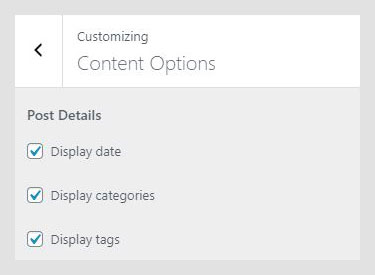
The Content Options panel in the Frequency WordPress theme documentation contains settings for metadata for single posts – both regular and portfolio.
- Author Bio: If enabled, the author bio box will be displayed on the single post page.
- Display date: If enabled, the publishing date will be displayed on a single and posts page.
- Display categories: If enabled, post categories will be displayed on a single and posts page.
- Display tags: If enabled, post tags will be displayed on a single and posts page.
Widgets
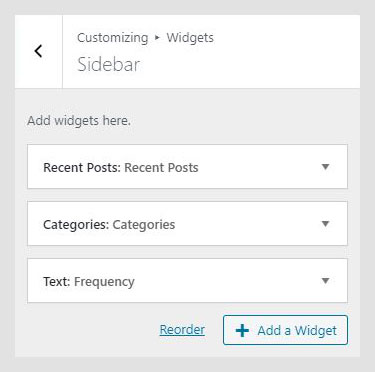
The Widgets section allows you to manage widgets in widget areas quickly. This option allows you the same possibility as the Widgets option in the WordPress admin panel.
Homepage Settings
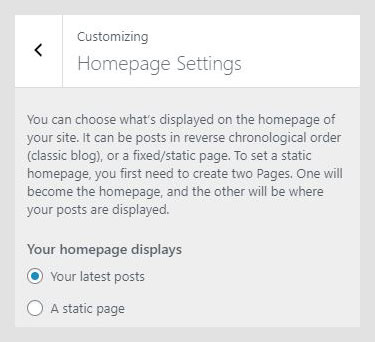
This option works the same way as Settings -> Reading. It allows you to set them to read the latest post or to use static pages for landing and blog pages.
Additional CSS
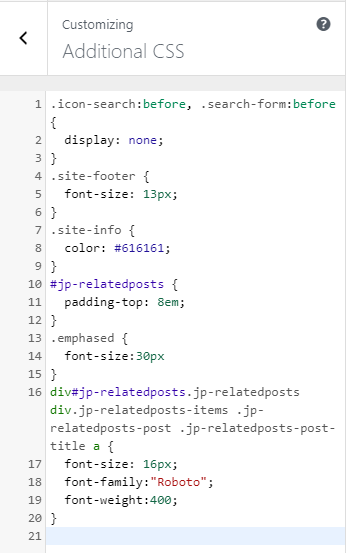
In the Additional CSS section in the Frequency WordPress theme documentation, you can enter your custom CSS classes, so you don’t need to mess with original styles, or create a child theme. Of course, you should create a child theme if you plan to modify other files.
Theme Settings
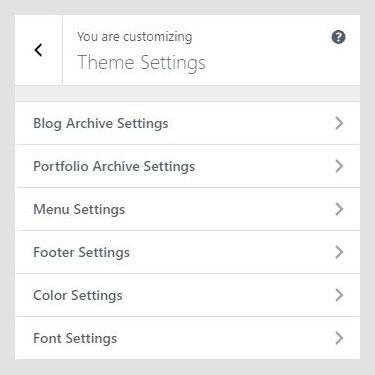
The Theme Settings panel is used to fine-tune the theme and to set theme-specific options. Available options are:
- Blog Archive Settings
- Portfolio Archive Settings
- Menu Settings
- Footer Settings
- Color Settings
- Font Settings
Blog Archive Settings
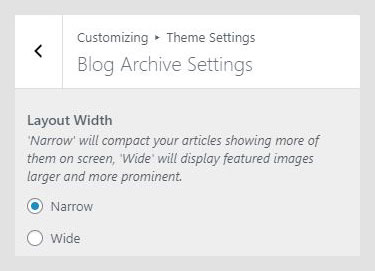
A setting that is used to set how the blog posts will appear. The Wide setting will display featured images larger, and more prominent.
Portfolio Archive Settings
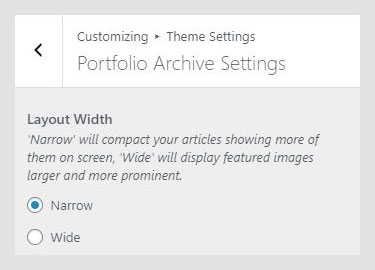
A setting that is used to set how portfolio items will appear. The Wide setting will display featured images larger, and more prominent.
Menu Settings
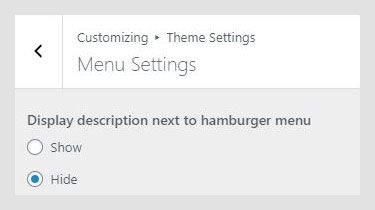
The Show option will display the word “Menu” near the hamburger menu.
Footer Settings
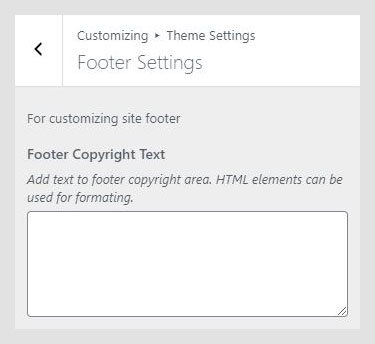
In the Footer Settings, you can enter your copyright text or credits. You can use HTML elements to style your text.
Color Settings
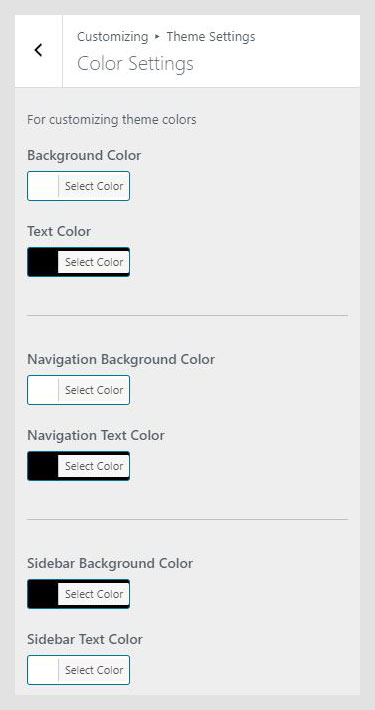
The Colors panel in the Frequency WordPress theme documentation allows you to set the color of the text, site background, navigation, and widget area.
Font Settings
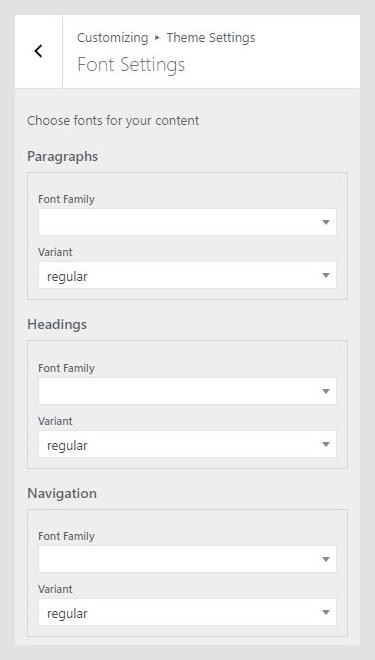
Font Settings allow you to set the font family and font-weight for headings and paragraphs.
Frequency WordPress theme documentation, step 4: Useful CSS classes
Here you can find the most used CSS classes to customize the appearance of your site. You can add these classes to the Additional CSS section.
